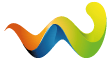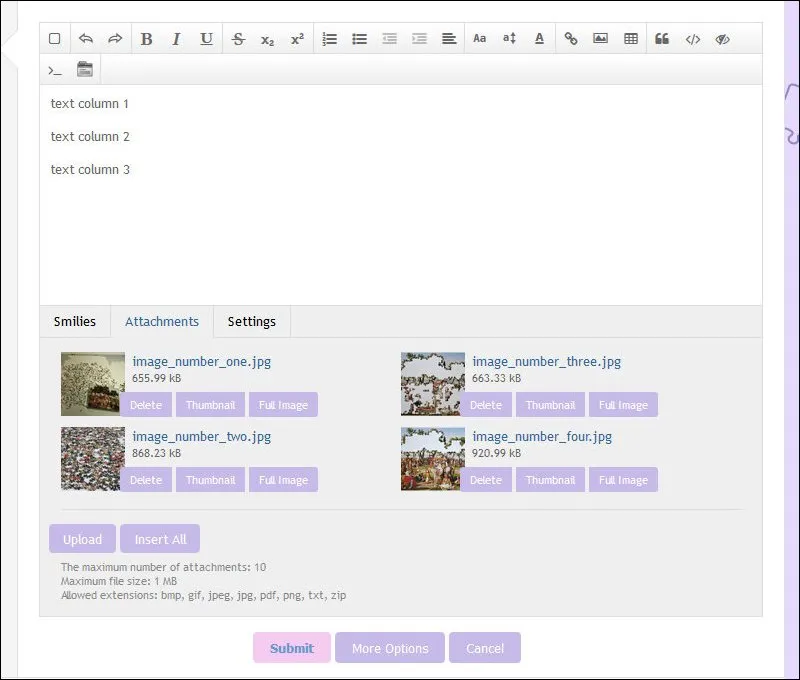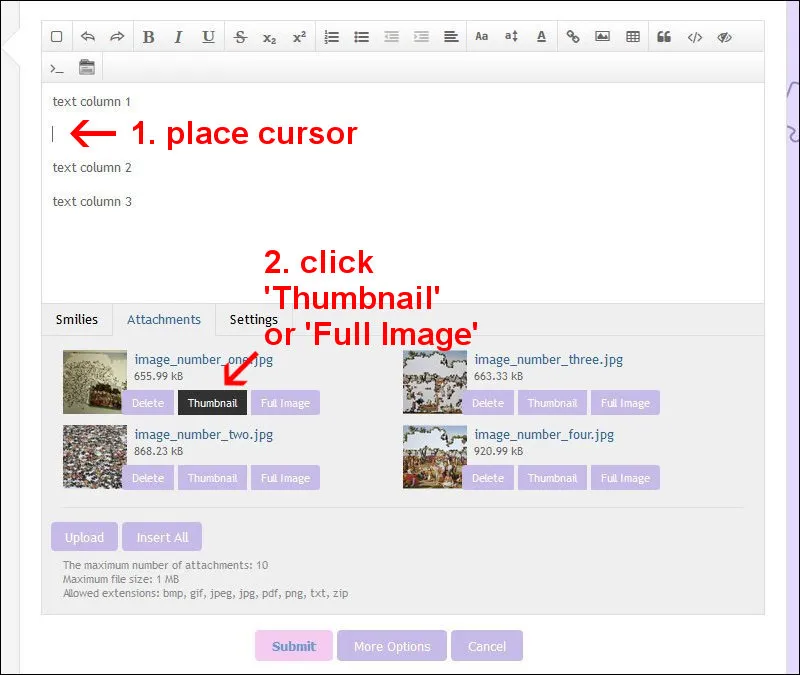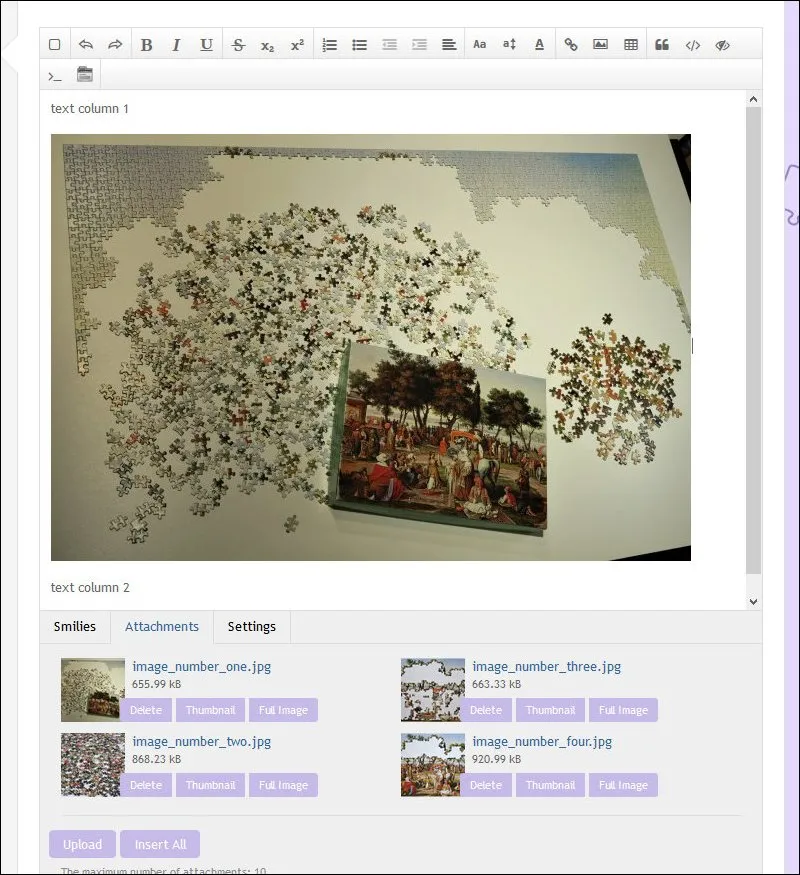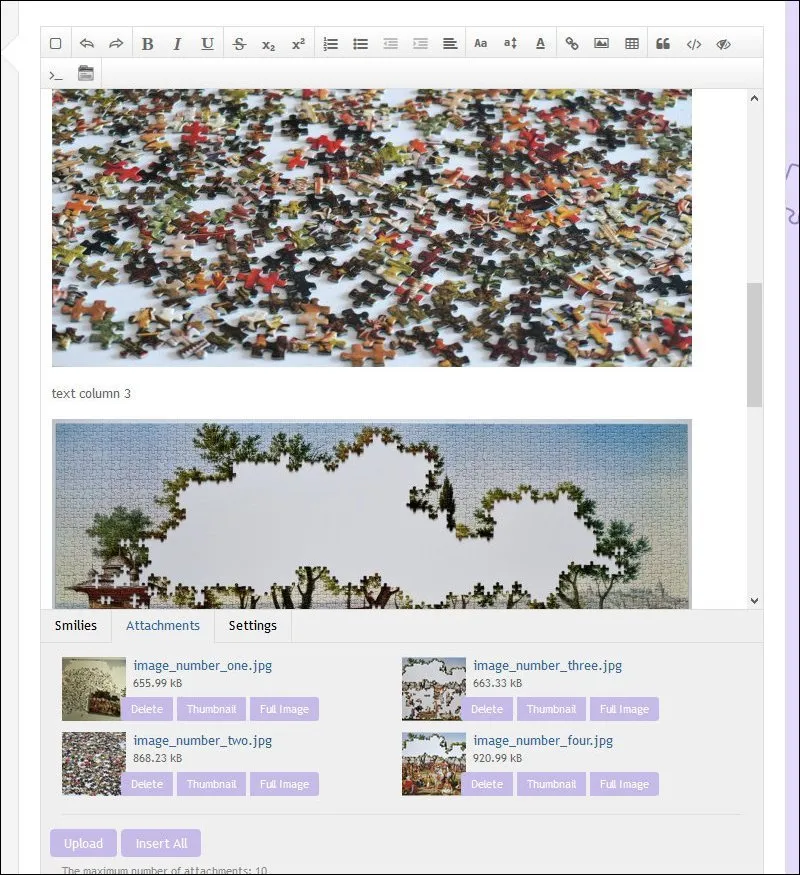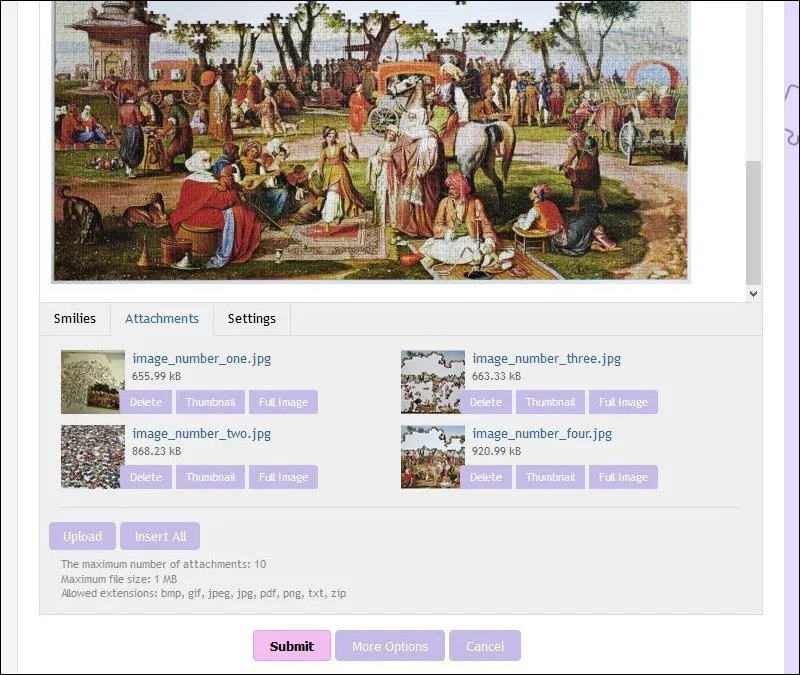puzzle-forum.de is the largest (and, by 2016, as well the only still running ![]() ) board for jigsaw puzzle lovers in the German-speaking area. For those of you who don't speak German, but are nonetheless interested in participating in our lively community: You are welcome! A lot of our members do understand English and will be able to reply to your posts in English, too.
) board for jigsaw puzzle lovers in the German-speaking area. For those of you who don't speak German, but are nonetheless interested in participating in our lively community: You are welcome! A lot of our members do understand English and will be able to reply to your posts in English, too.
Here's a few basic information on how to get along here:
1) How to sign up for puzzle-forum
Most areas on puzzle-forum are only accessible for registered members. You also need to be signed up to comment or upload pics (except for the small 'guest area').
Registering is easy (and free, of course). Previous (spam-attack induced) blocking of some email providers is not effective anymore, so there shouldn't be any complications.
Here's how you do it:
• Go to the homepage of http://www.puzzle-forum.de
• To change the language of the menu, click the German flag in the header, then click the British flag that appears underneath.
• Click 'Login or register'.
• Enter a username in the first line, choose 'No, register now' and click 'Register'.
• 'Accept' the disclaimer.
• Enter your Email, password, the shown captcha and click 'Submit'.
• You will instantly receive a '9-digit Activation Code' by email.
• To complete your registration, enter your username and the 'activation code' in the following form, then click 'Submit'.
• You are now a registered member of puzzle-forum.
Not mandatory, but very helpful:
• The upper left icon shows your username now. Click that icon, then 'logout', then confirm 'OK'.
• Change the language again, like you did before.
• Click 'Login or register' again, enter username and password, and make sure the box 'Remain logged in' is ticked. Click 'Login'.
• Now you are logged in permanently on the device you are using.
To adjust your account to your preferences:
• Go to the top left icon with your username, then click 'Edit settings'. You don't have to use an individual avatar, but your posts will look nicer and more personal if you do so. Click the large 'dummy avatar' on the left to upload your own. You may as well add some 'Personal Details', but you don't have to.
• Go to the top left icon with your username again, this time click 'Settings'. There are several options now to change your settings, but I think the default settings do make sense. If you don't make any changes in your settings, you will not be bothered at all by any emails - you only need your email address in case you forgot your password and you have to request a new one.
One thing you might want to add, though, is a 'Signature' that will appear at the bottom of every of your posts.
2) How to add images to your posts
Posting on puzzle-forum is self-explanatory. Just hit the 'Reply' button at the bottom of any thread (and unless the rare occasion that a thread is closed) an input window will open up. You can now enter your text (beneath the small symbols/buttons that show up), then click 'Submit' and your message is being published. Adding images is a bit more complicated, but you'll get used to it pretty fast.
Here's how it works:
• Write your message first, before you upload images (it also works the other way round, but it's easier this way)
• Click 'Attachments' underneath your input field.
• Click 'Upload', then select and upload up to 10 images (max. 1 MB each) from your device, one by one or all at once, no matter. Once the images are uploaded to the forum, they show up as thumbnails underneath the text box. (Images that are very close to 1 MB in size may fail to upload)
• If you click 'Submit' now, your images will be attached to the end of your message, which does not look very good.
• To avoid this, choose the position where you want to insert the first image into your text by placing the cursor there. Then click on the 'Thumbnail' or 'Full image' button next to the uploaded image. Your image is now being inserted into your text at the position you chose before. 'Thumbnail' inserts an enlargable 800 x 600 px version of your image, 'Full image' inserts the image at full size. (Recommendation: If your image is larger than 1,000 px in width or height, choose 'Thumbnail'.)
For best results add a blank line before and after your image, and also in between two successive pics. Also: Insert images only at the start of a line (not after a bit of text, and not following another image).
• Repeat the previous step for every other image you uploaded before. Once your message is getting linger, you'll find a scrollbar to your right to get to the right position.
[Now you can, if you want to, click 'More Options' (center bottom), then 'Preview' (center bottom) to see a preview of your posting. Editing can be done in the text box that follows the preview, underneath 'Message']
• Click 'Submit' (bottom left)
• Done. (hopefully)
Sounds quite complicated now, but it actually isn't ..
Do you have more questions on how to handle puzzle-forum? Feel free to post an answer in this thread, or drop me a personal note.
Happy worldwide puzzling everybody!